How to manage My Library?
Animiz allows you to save used contents including videos, images and sounds in My library, which is convenient for you to reuse these elements in a new presentation. Follow steps below to add, import, export and clear elements to manage My library well.
Add elements
Select the element, and right click to select "Add to My Library"
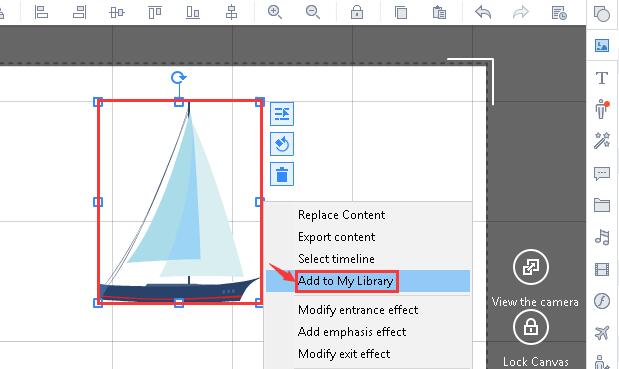
Enter title and descriptive information-- click "OK"
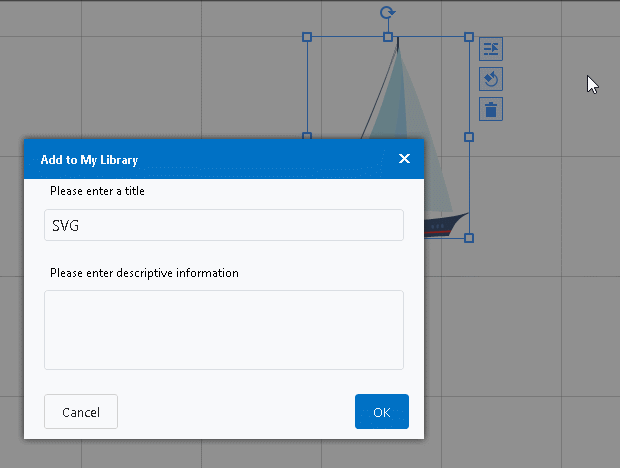
Import elements
Click the "My library" icon, click "Import", select a element in the local file, and then click "open"
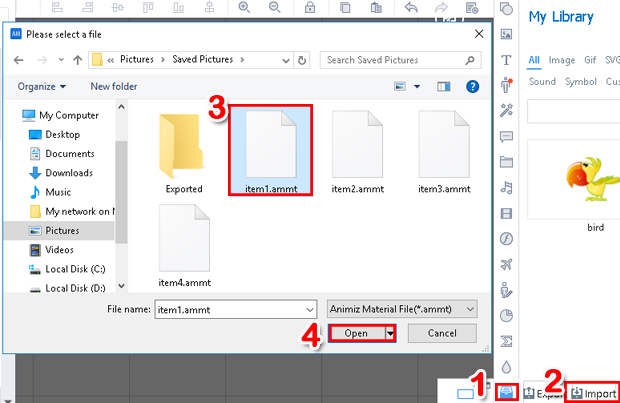
Export elements
Way 1:
Click the “My library” icon, check the box beside an element in the library, click “Export”, select a save location, click “Select Folder”
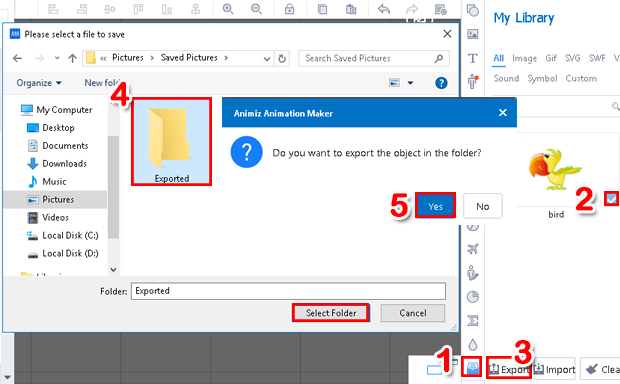
Way 2:
Click the “My library” icon, hover the mouse over an element in the library, click the “Export” icon
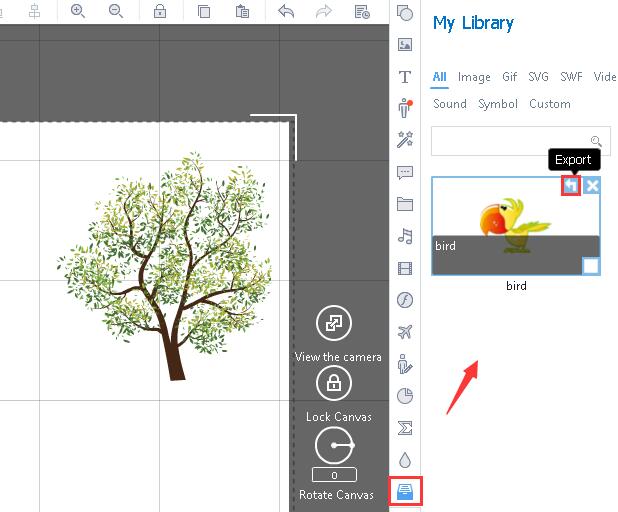
Select a save location--click "Select Folder"--click "Yes"
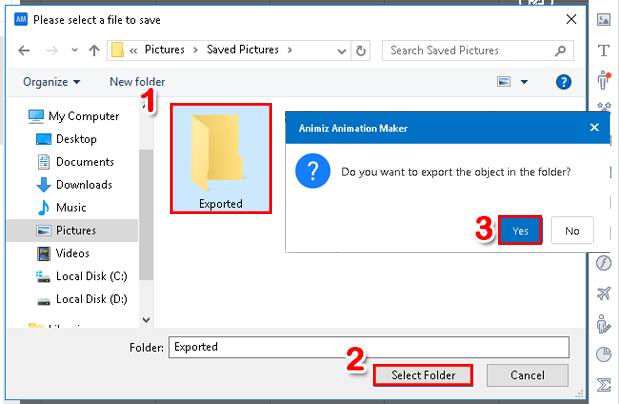
Clear elements
Way 1:
Click the “My library” icon , hover the mouse over an element in the library, click the “Delete” icon, click “yes”, then this element is deleted
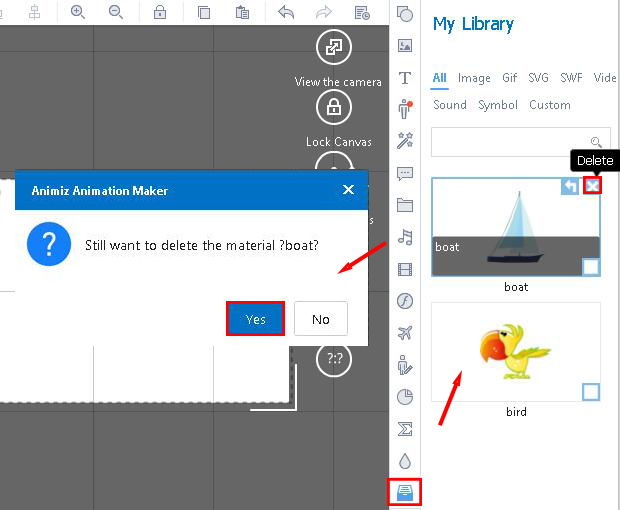
Way 2:
Click the "My library" icon , click "Clear", click "yes", then all elements in the library are deleted
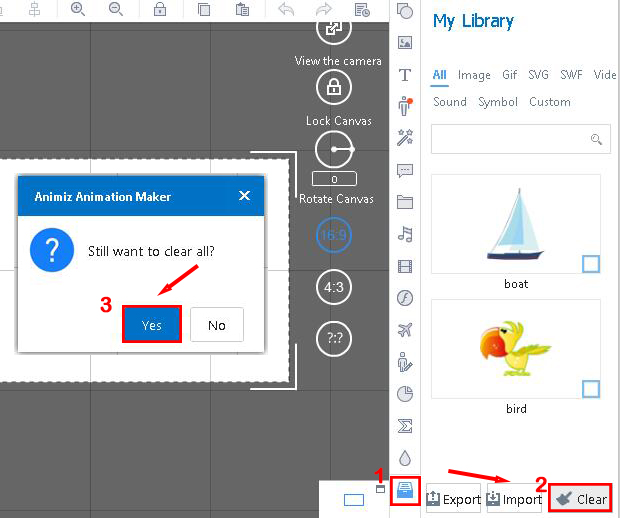
Previous:How to add labels?
Next:How to add text?

