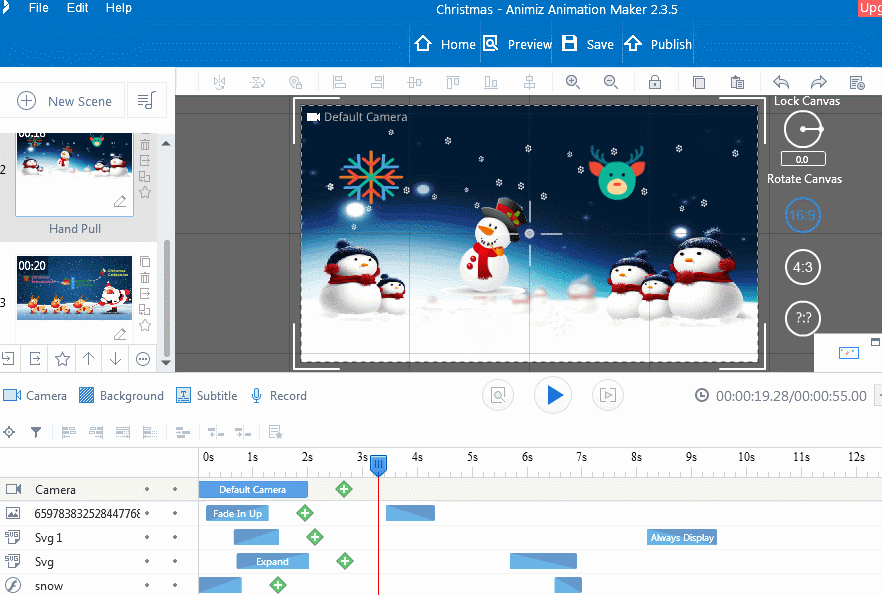How to align objects' animation duration?
When there is one more animation effect in the scene, but they don’t have the same duration, you can still align these objects’ animation duration based on that animation effect with longest or shortest duration in the Animiz Animation Maker.
Align animation duration (Longest)
1) When you want to align objects’ animation effects on the basic of the animation effect with the longest duration, (It will mean that the animation effect with the longest duration is the reference object in all the selected effects.)
First, click the animation bar and hold the “Shift” key to select one more animation bar, and then click the “Align animation duration (Longest)” icon  to align them.
to align them.
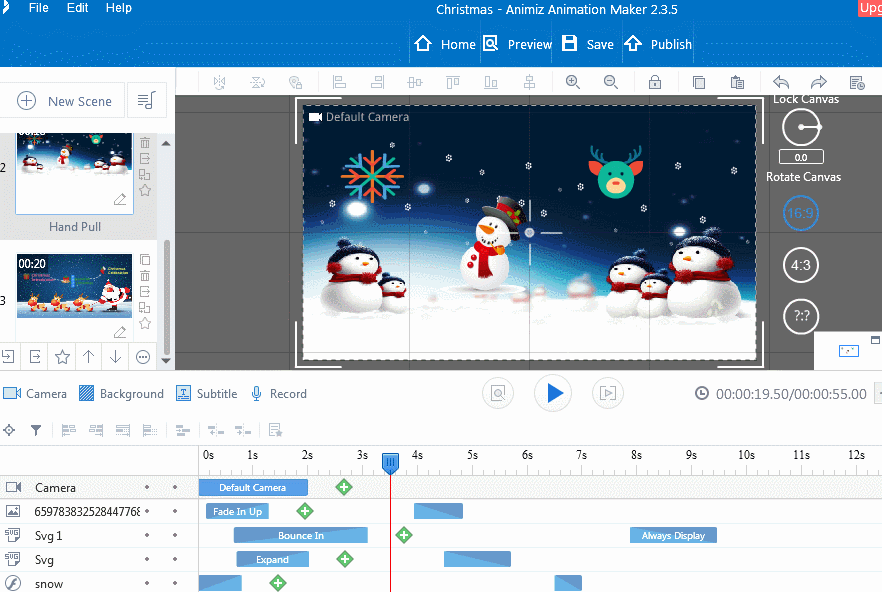
2) Or you can directly click the “Time alignment” to make the duration of all the selected animation effects align.
Put the mouse on the selected animation bar (one more animation bar), and click the right mouse button, click the “Time alignment”, and then select the “Align animation duration (Longest)” option, click the “OK” button.
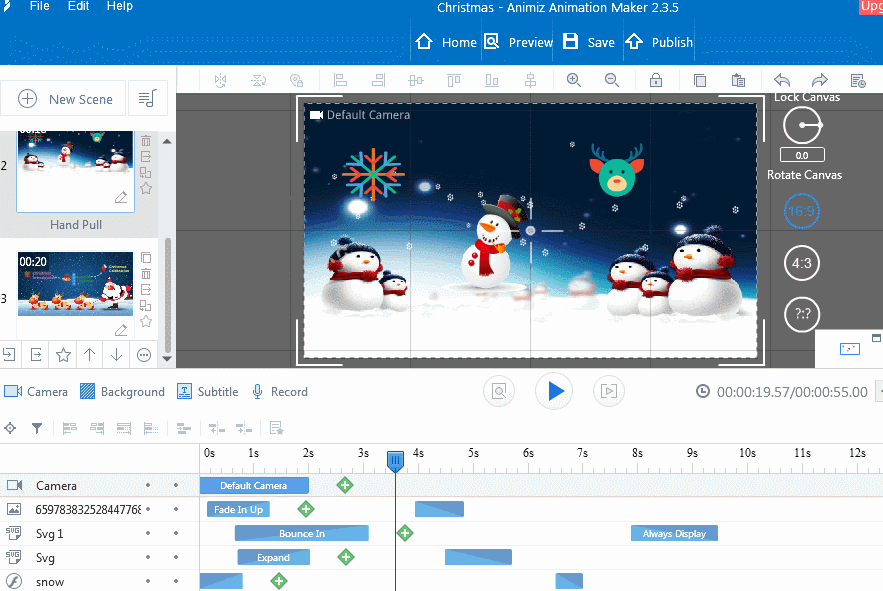
Align animation duration (Shortest)
1) For the “Align animation duration (Shortest)”, here the animation effect with the shortest duration will be the reference object in all the selected effects.
You need to click the animation bar and hold the “Shift” key to select one more animation bar, and then click the “Align animation duration (Shortest)” icon  to make them align on the basic of the animation effect with shortest duration.
to make them align on the basic of the animation effect with shortest duration.
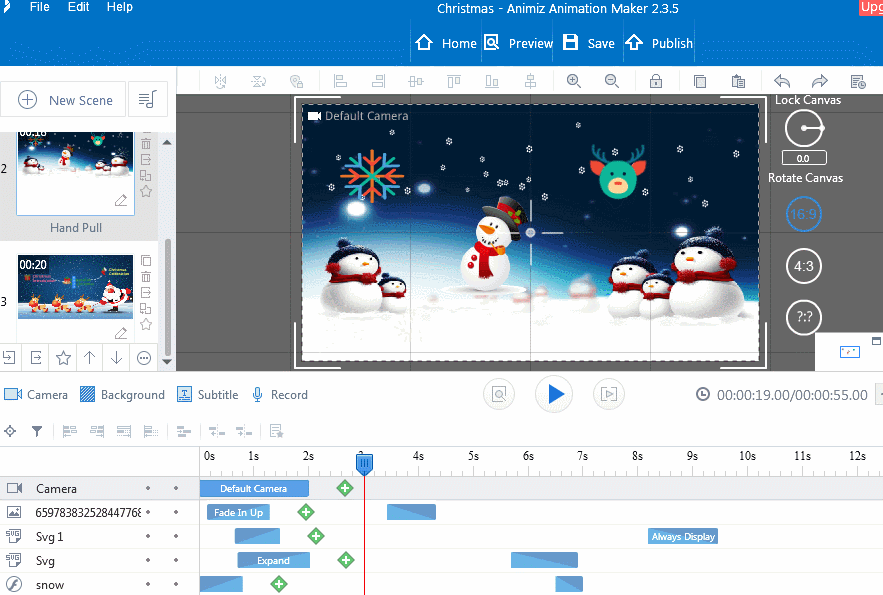
2) Or you can directly click the “Time alignment” to make the duration of all the selected animation effects align.
Put the mouse on the selected animation bar (one more animation bar), and click the right mouse button, click the “Time alignment”, and then select the “Align animation duration (Shortest)” option, click the “OK” button.